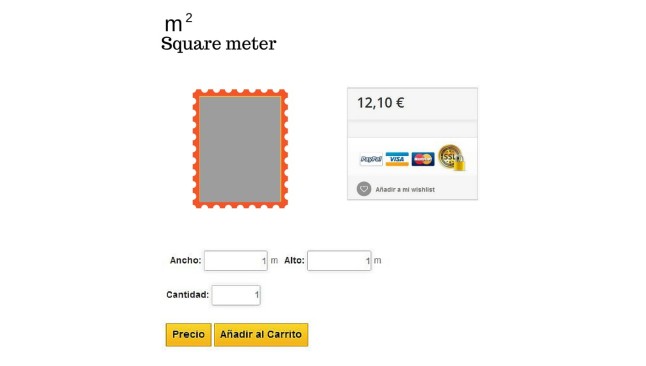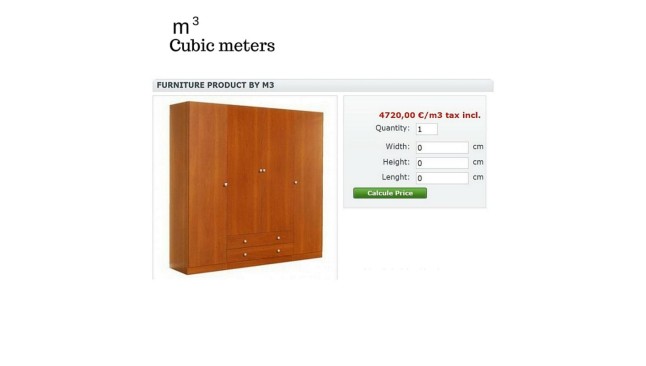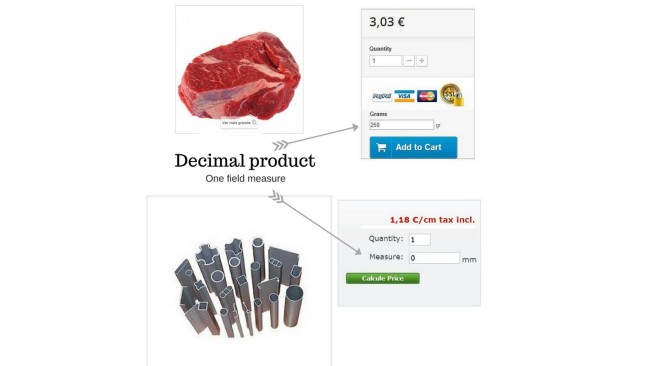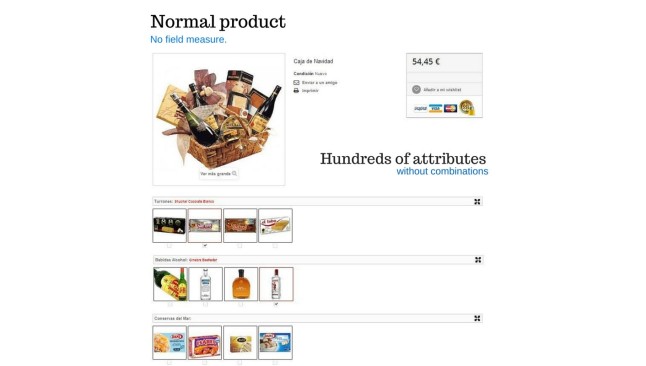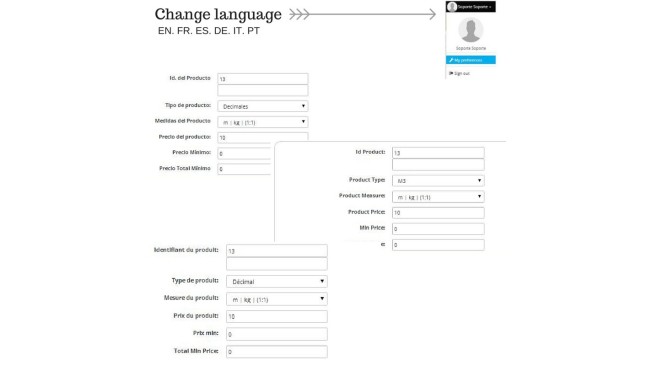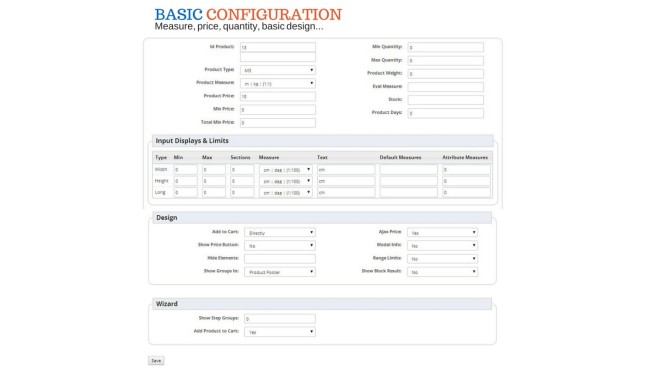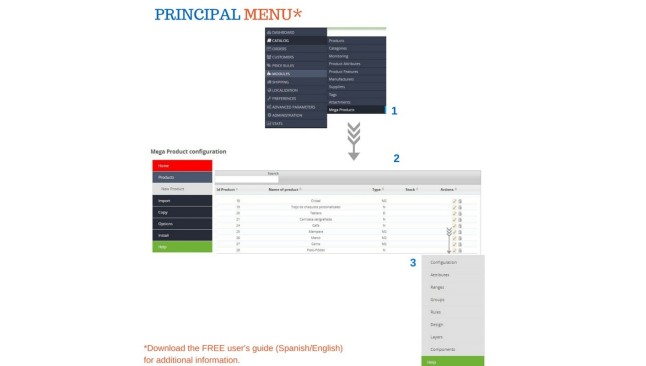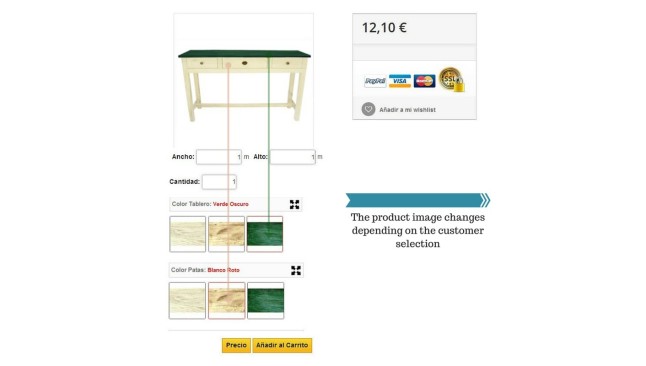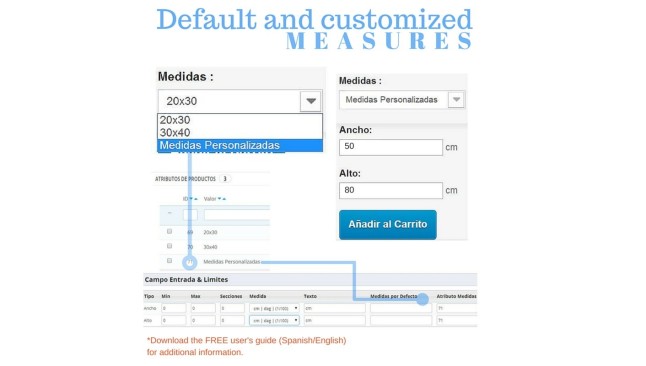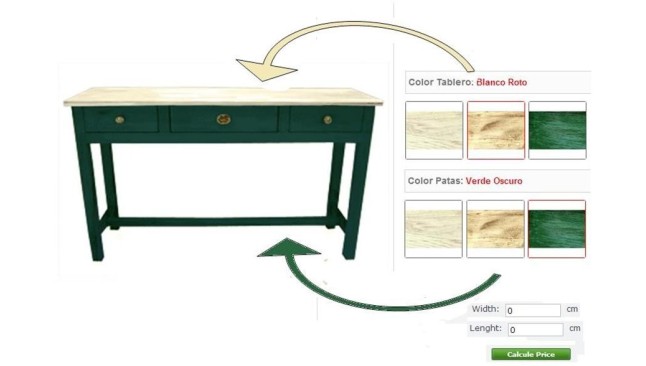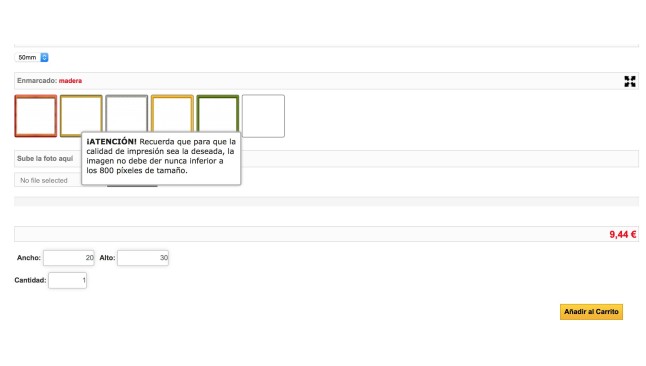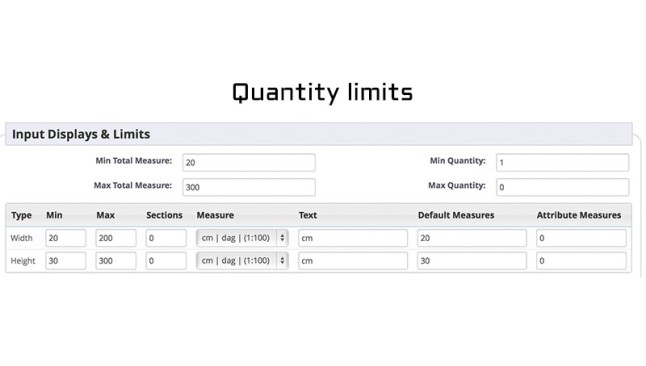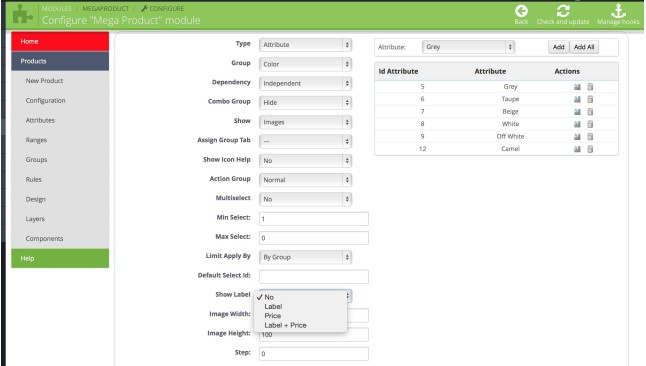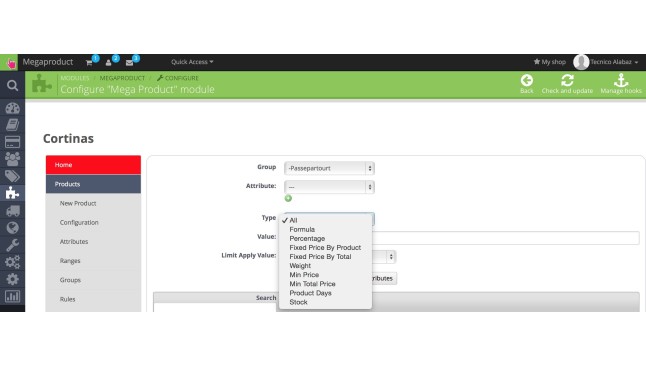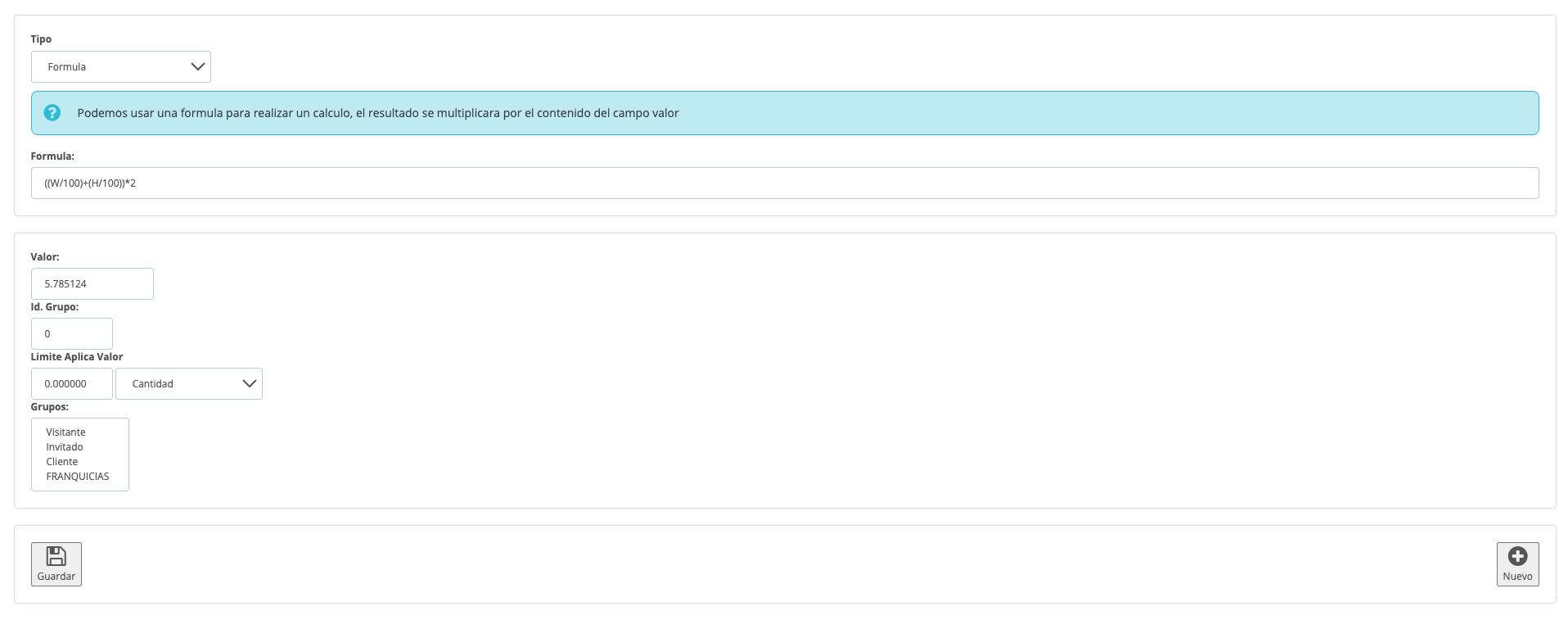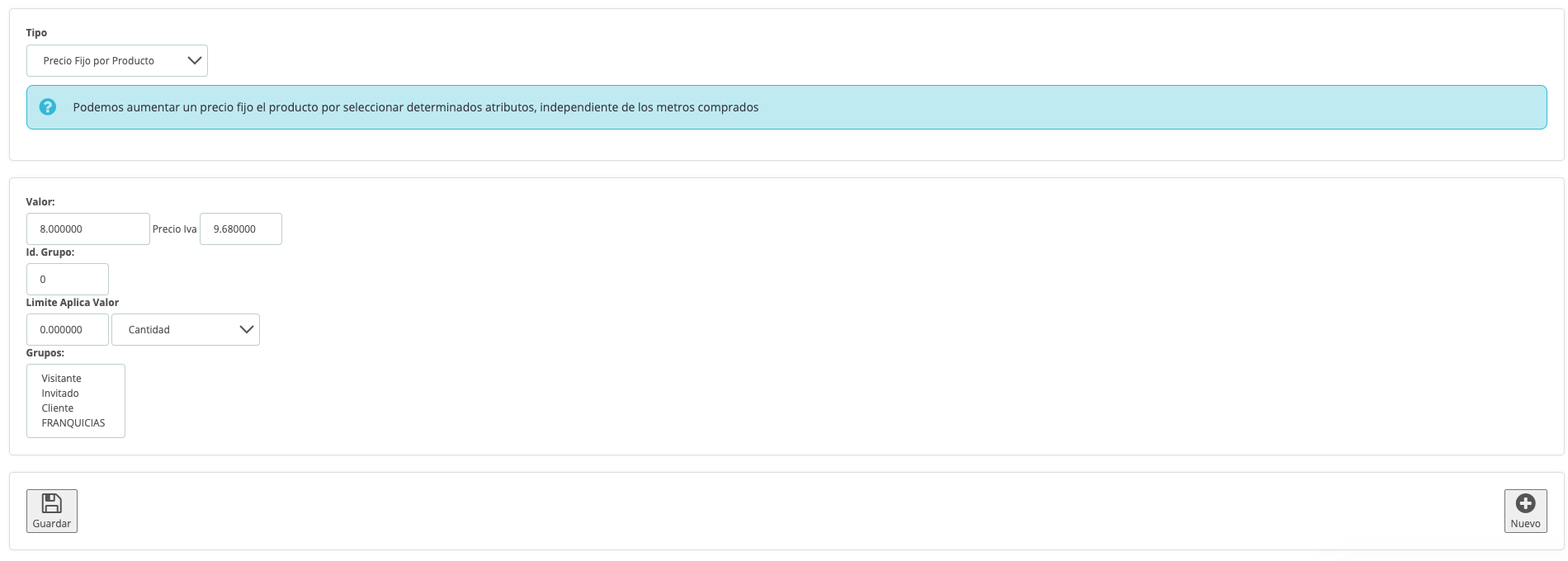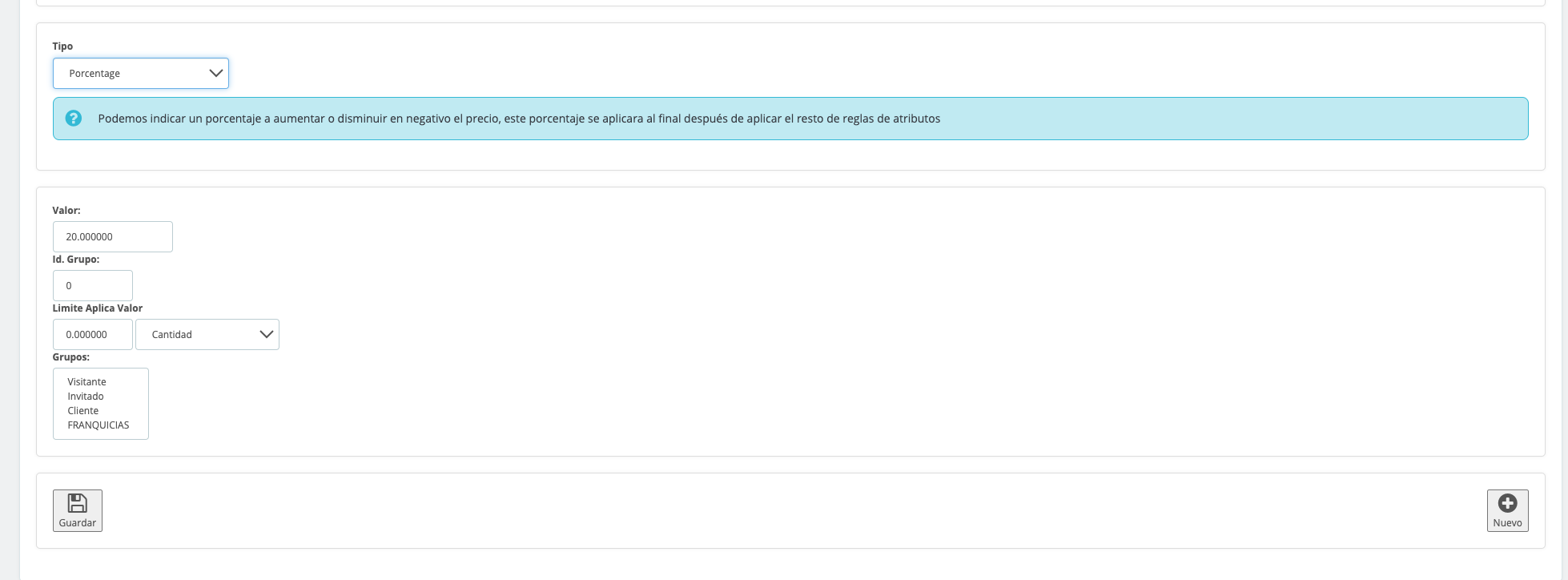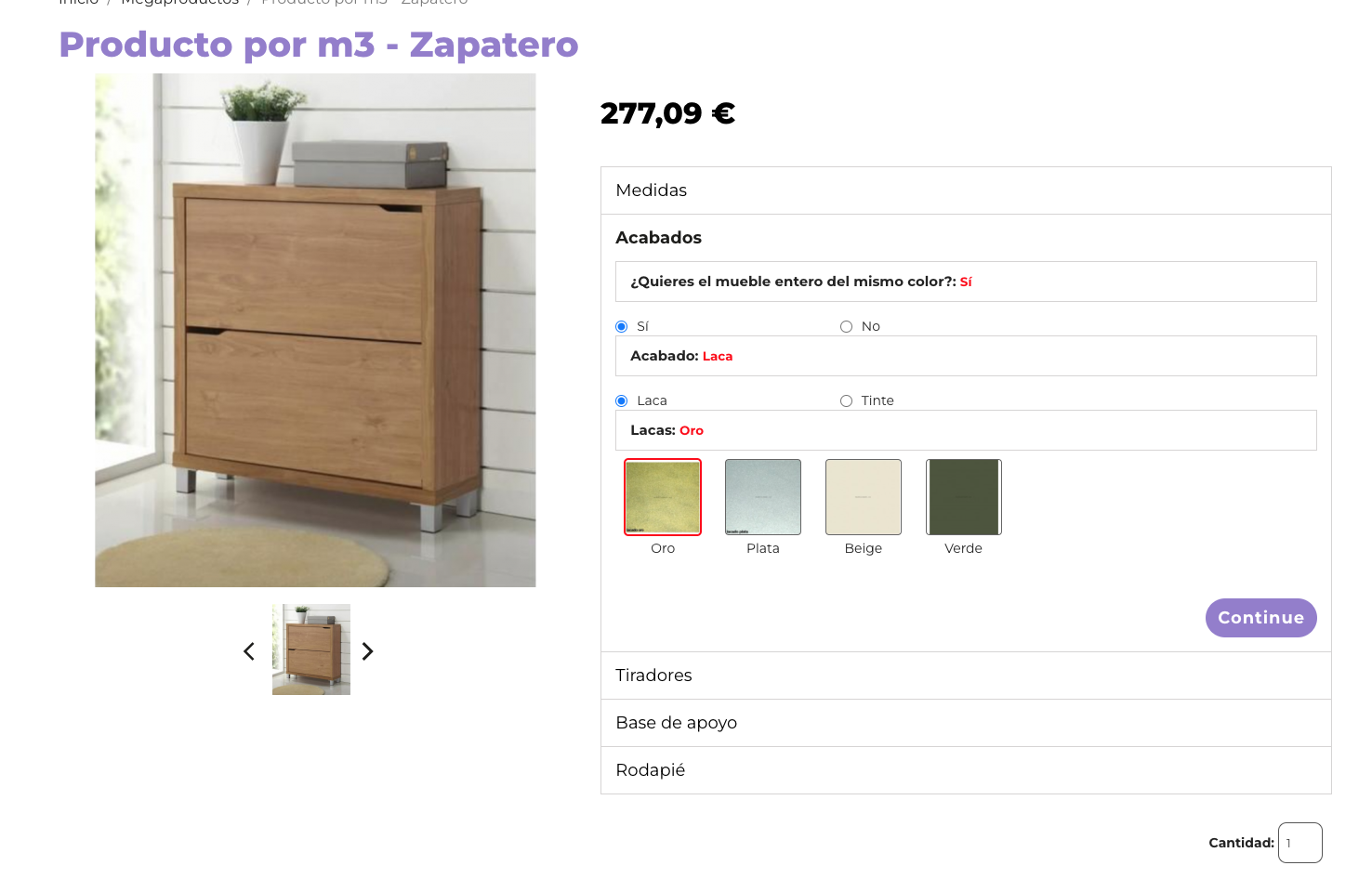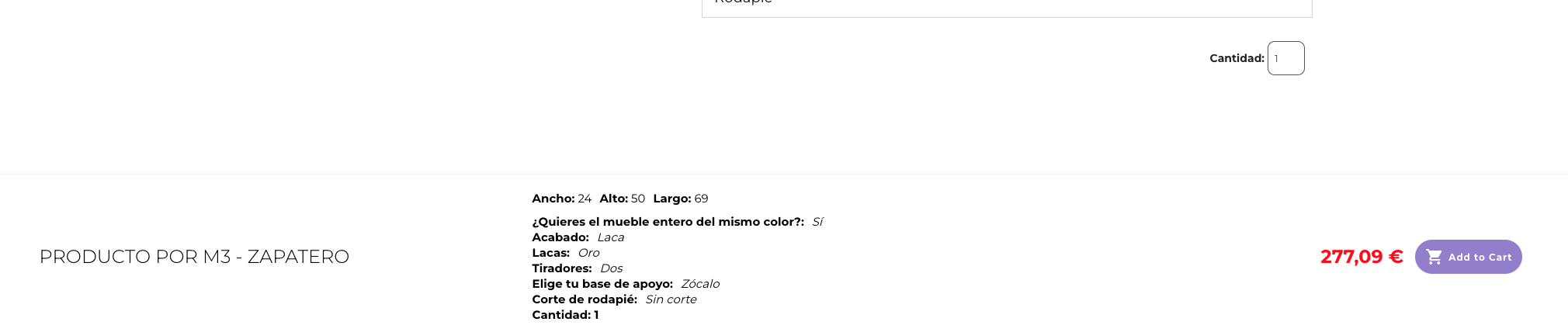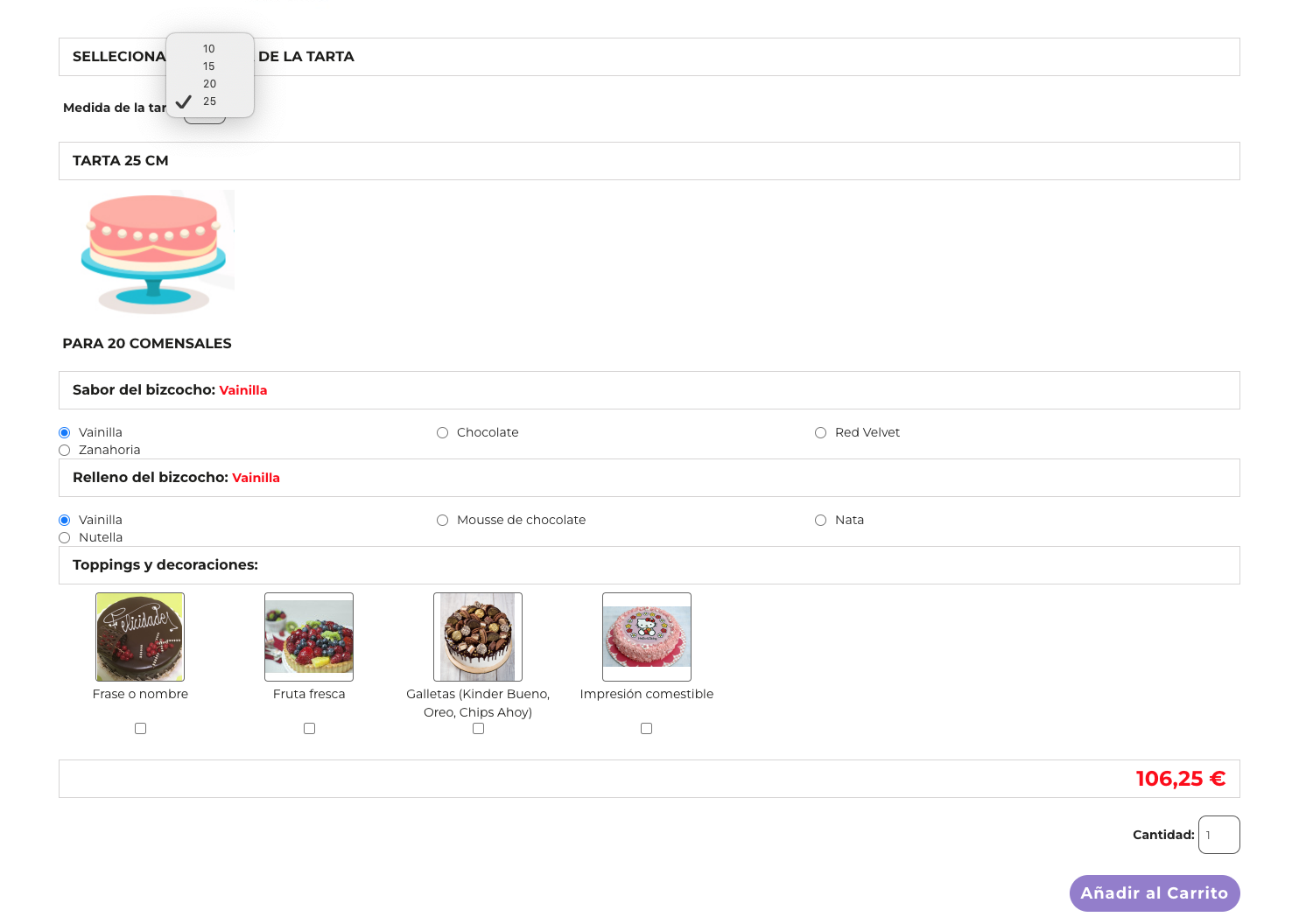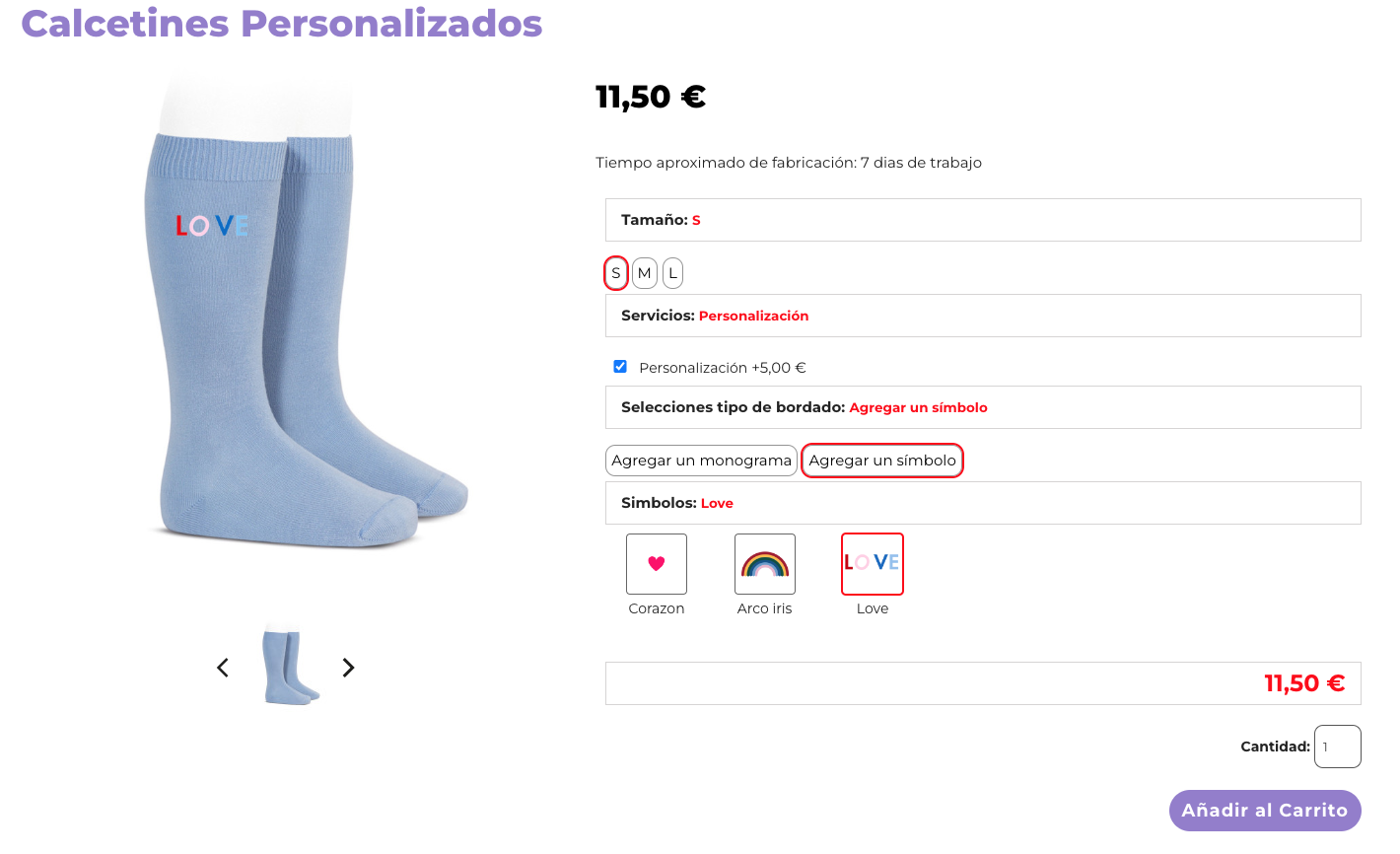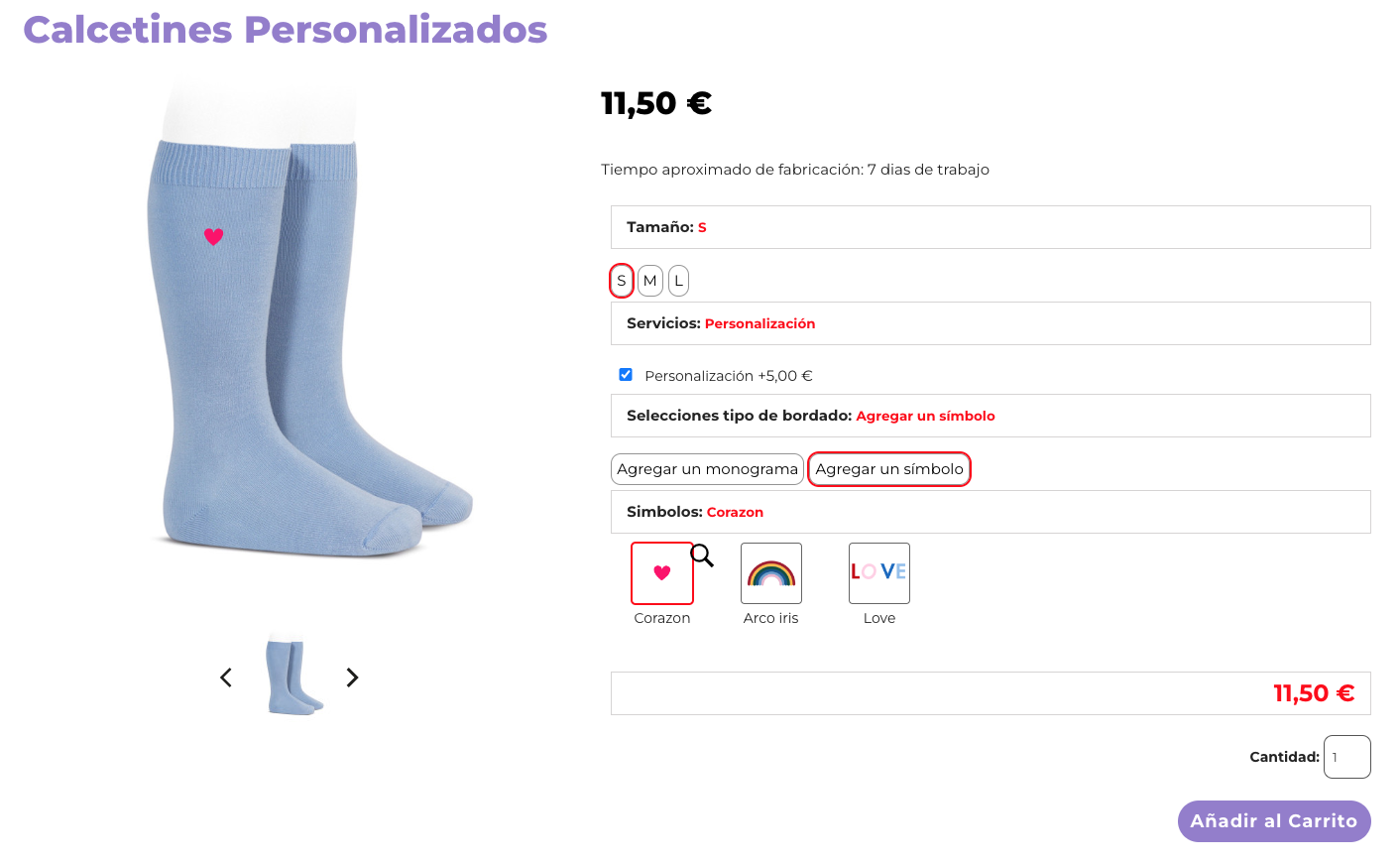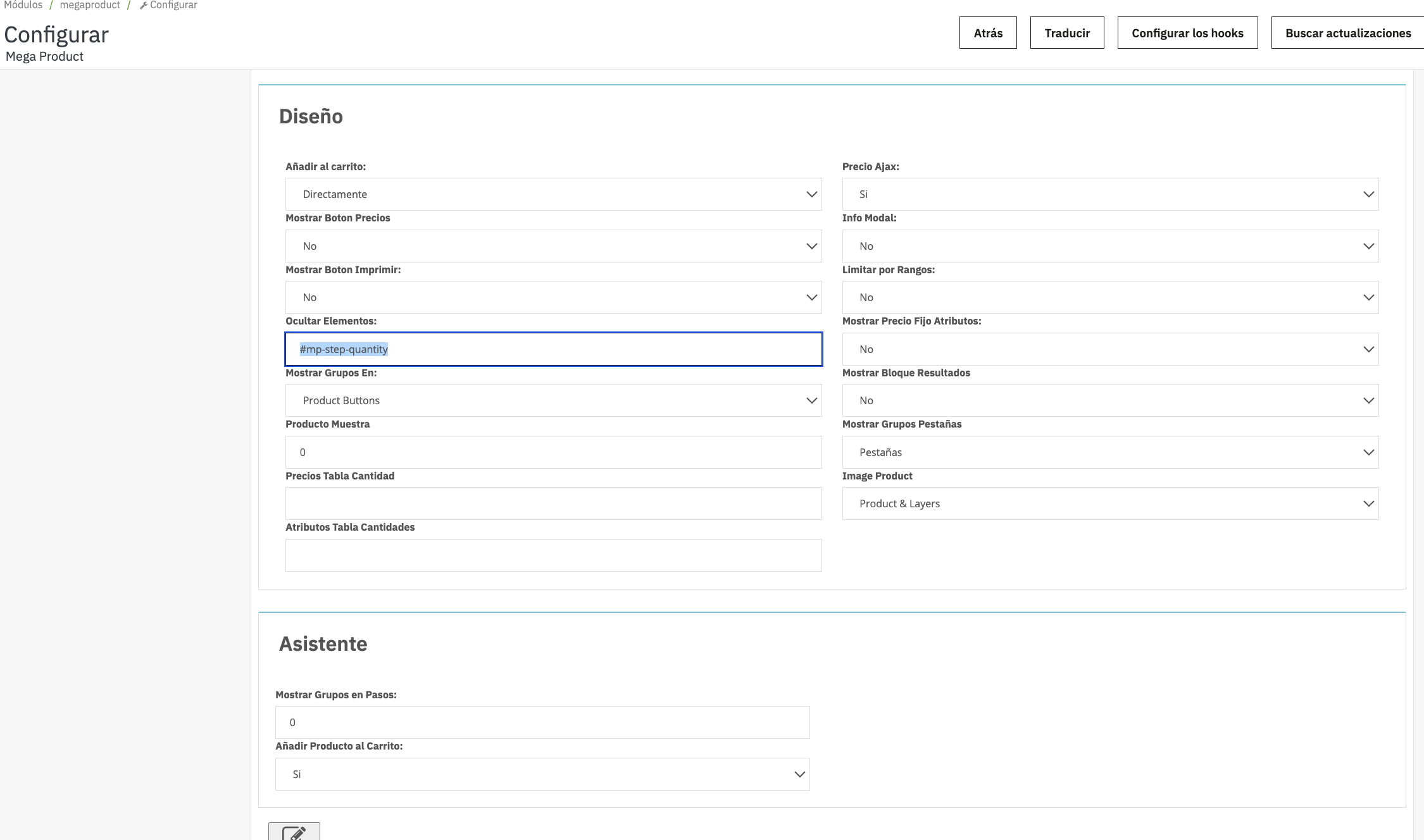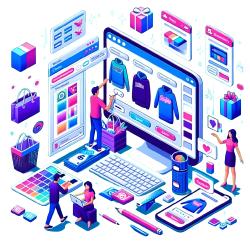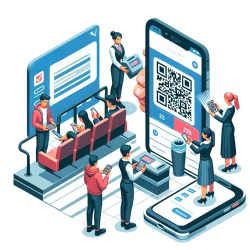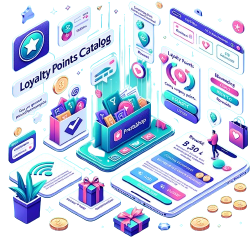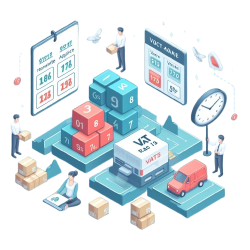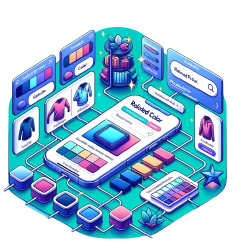Module to customize custom products (m2, m3, inches), calculation of structures, weights (kg)
Improve your PrestaShop for industrial structured sales with MegaProducts. Designed for businesses that require precise customization of products in measurements (m2, m3, inches) and calculation of structures and weights (kg). Ideal for configuring complex products such as curtains, metal structures, bulk foods and jewelry, simplifying the sale of items defined by mass, length
Note: If you need the module for version 1.4, contact us by ticket from your customer area, or by phone or email tocliente@alabazweb.com
If measured, for Sale
Jacuzzis, fruit, doors or fabrics... With Megaproduct you can sell by meters (m), square meters (m2), cubic meters (m3), inches, Kilos (Kg), etc. As well as using more than three measurements (height, length, depth...) and entering the measurements by millimeters (mm), centimeters (cm), decimeters (dm), meter (m), kilograms (Kg), grams (gr), inches ("), feet (ft)... Anything is possible!
Bye-Bye Combinations
Link all attributes, products from other categories or complete categories to a product without making the traditional combinations that increase the loading time of your website.
Prices without restrictions
Prices per m2, m3, Kg, fixed prices, variable prices, prices by ranges, prices based on attributes, minimum prices,... All without restrictions in the calculation of the price, working up to 6 decimal places. There are so many options that we can't describe them all in one paragraph!
Improve the design of your website
Show attributes differently than usual in Prestashop, using descriptions, images, buttons and even videos that accompany the attributes. You can include any HTML element.
Megaproduct is so complete that we recommend you read its features below and watch our tutorials. We would be surprised if you still need any additional functionality to sell by measurements, but if so, contact us and we will develop it!*
*(custom programming cost not included in the module. Contact us for more details)
|
BACK OFFICE |
FRONT OFFICE |
|---|
|
Functionalities and Usability |
|---|
|
Don't be shy and show it all! |
A catalog without limits |
|---|---|
|
If you use hundreds of combinations to sell your products, now you can link attributes to your products without making the traditional combinations that increase the loading speed of your website. Simply use the “Groups” tab of Megaproduct. This way you can show your entire catalog full of products, attributes, accessories, complements, etc., without making your customers wait. You will also save time in configuring your products, thanks to the functionality "Copy"that will allow you copy the configuration of a product created in Megaproduct to create another similar one, changing only the parameters that are different. |
You will be able to link to your product all the attributes and products from other categories (or complete categories) ordered by groups. In this way, the customer will see your entire catalog at a glance and will be able to choose several items or attributes at the same time (multi-selection). [demos cesta de navidad]Without a doubt, the best way to improve conversion in your online store is by showing your entire catalog. |
|
It is measured? Sell it with Megaproduct |
Excessive sales with custom products |
|
Configure your products through Megaproduct and start selling your products by measurements including decimals from today: 1) Define how your product is configured: by linear m, m2, m3, Kg, inches or feet. (If your product does not require measurement fields, you can set it to "Normal Product" and thus benefit from the rest of the functionalities offered by the module, such as linking attributes without the need to make combinations, design options, etc...) 2) Determine how your customers will enter measurements, by mm, cm, dm, m, inches, feet/gr or Kg. This way you can configure the price per m, m2, m3, Kg even if your clients enter the measurements in mm, cm, m or gr 3) Set up sections (i.e. sell in fixed multiples (e.g. sell by sections of 5m2 4) Or set ranges of measurement (more on ranks later) 5) Block measures proportionally Whatwhen a client selects the height, a width proportional to the measurement you have adjusted in the configuration will automatically be generated, and vice versa. To facilitate learning the module, tutorial videos have been included to advise you on configuring the product |
They will only have to enter the desired measurements in the different measurement fields (length, width, depth...) that appear next to the product as well as the quantity of product they want with the same or with different average. 100% customization tailored to your customers! |
|
There is a limit to everything... |
...less for your income |
|
Set minimum/maximum measurements of the products and customize the message that will appear when the customer enters a measurement lower or higher than the one you have established. Set limits by: -measurement fields (width, length, depth) -total dimensions (m2,m3 ...) -sections (e.g. only sold in multiples of 5: 5m2, 10m2, 15m2...) -ranges (Ex. ranges: 1er range from 1000 gr to 2500 gr; 2nd range from 2500 gr to 3000 gr) -price (setting a minimum order price) -quantity of product (establishes the minimum and maximum quantity that a customer can purchase of a product) |
If the customer enters measurements lower or higher than set, a box will appear edited by you to inform the customer that the measurements are lower or higher than set. The procedure is the same if the product is limited to sections or ranges. And if you have set a minimum price, the customer will pay the minimum price when the chosen measures have a lower price. (e.g. If you sell a product for 2€/Kg and your minimum order price is 3€, the customer will pay 3€ even if you select 1Kg) |
|
Products with more than three measurements |
Simplicity for your customers |
|
The area or dimensions of your products do not matter. You can modify the area formula corresponding to your product (squares, triangles, circles...) by entering sine, cosine, number pi, etc. The module will calculate the total measurement and automatically apply the price per m, m2, m3, Kg... (as you have established) |
The customer will see the total size and price of their product configured in seconds, even if the product has more than three sizes. Simplicity and functionality in the same module demo more than three measurements |
|
Stock of measurements up to date |
"They don't fit me"...now also in their online store. |
|
Define the stock by measurements so that orders that are impossible to meet temporarily are not generated. Stock will automatically decrease based on purchases. |
If the customer selects a product that is out of stock, a box edited by you will appear, informing of the temporary lack of stock |
|
Manufacturing days |
Will your client have to wait? |
|
Likewise, you can indicate the days of manufacture of the product as informative information for the customer. |
Communicate how many manufacturing days the configured product requires. Surely if you know in advance, the wait will be much more pleasant. |
|
Your pricing policy |
A simple Front Office makes sales easier. Make it easy for them! |
|
Some of the options for setting prices with Megaproduct are: -Price based on total measurement (€/m, €/m2, €/m3, €/Kg) -Different prices for each measurement field (Height width deep) -Price ranges (1er range from 100cm to 200cm with a fixed price of €2 or a variable price of €2/m2) -Price increases by attribute: Attributes can also increase the price of the product, there are up to 6 different ways to do it! |
If your pricing policy is complex and does not adhere to a single criterion, it could confuse your customers and cause them to abandon the cart. For this reason, Megaproduct is designed so that your clients only have to select the measurements, attributes and quantities. No matter how complex your pricing policy is, your customers won't notice. They have the necessary information about your order broken down with the selected measurements (length, width, height), the total measurement (m2, m3...) and the final price. Make it easy and they won't hesitate to add your order to their cart. |
|
Ranges: functional for you... |
...and easy for your clients |
|
Setting ranges consists of establishing measurement intervals with the objective of applying different prices depending on the client's selection.
Hey ranks 1er 0-5m range; €10/m 2nd range 5m-20m; €9/m 3er range 20m-50m; €8/m
Megaproduct identifies the range in which the measurements entered by the customer are and applies the price of the corresponding range. You can also combine the ranges with the attributes, so that the criteria are applied based on the measurements and the selected attribute. You can generate ranges from Megaproduct, or import excel files. csv with the necessary information Tutorial ranges |
They will only have to enter the measurements and attributes. Megaproduct will do the rest. Following the imposition of measures, the final price will appear. -If the customer introduces a total measure within a range, the price set in the range applies -If the customer selects a total measurement outside of all ranges, the unit price of the product outside the ranges will be applied -If you have established limits by ranges, the customer will not be able to purchase products whose measurements exceed what is established in the ranges And in case there is any doubt, customers will be able to see the measurements and prices of each range by clicking on the "show prices" button |
|
Prices by range |
|
|
There are several ways to set prices by ranges:
1) By total price: The price is fixed in each range
Example 1er range (height 200cm x width 200cm) price 5€ 2nd class (height 200cm x width 500cm) price 4€
-The customer will pay 5€ both if he buys 80x30 and 100x150 since the measures are in the first range worth 5€. -You pay 4€ when the selected measurements are part of the second range like 200cm x 300cm or 400cm x 100cm If the customer chooses more quantities, each additional unit will be priced at 5€ (provided that the measurements are within 1er range) |
|
|
2) By measure price: The price is variable within each range depending on the total measurement (m2, m3...)
Example 1er range 4m2 price: €5/m2 2nd class 10m2 price: 4€/m2
-If the customer selects 100cm x 100cm (1m2) pays 5€ -If you select 200cm x 100cm (2m2) you pay €10 since the measurements are in the first range with a price of €5/m2.
If the customer chooses more quantities, each additional unit will be priced at 5€ (provided that the measurements are within 1er range)
The process will be the same if the total measure is in the second range, applying the corresponding price per m2: a choice of 300cm x 200cm (6m2) will cost 24€ since the price per total measure (m2, m3...) in the second range is 4€/m2 |
|
|
3) By measure price using quantity The price varies in each range taking into account the size of the product and its quantity. In this case the total measure is equal to the product measure by the selected quantity (e.g. 3m * 2 units = 6m. The range takes as total measure 6m)
Example:
1er range 4m2 price: €5/m2 2nd class 10m2 price: 4€/m2
-If the customer selects 1 piece of 300cm x 100cm (3m2 = 1 orange) pays 15€ (3m2 * 5€/m2) -If the client selects 3 pieces of 100cm x 100cm (3m2=1st rank) they pay €15 (1m2 * 2 pieces *€5/m2) -If the customer selects 1 piece of 200cm x 300cm (6m2 = 2orange) pays 24€ (6m2 * 4€/m2) -If the customer selects 5 pieces of 100cm x 100cm (5m2 = 2orange) he pays 20€ (1m2 * 5 pieces * 4€/m2)
From the last range, the unit price you set in the product configuration shall apply. Or if you prefer you can set limits across ranges, so the customer cannot configure measurements outside the set ranges |
|
|
4) By total price of the measure The price is fixed in each range taking into account the size of the product and its quantity as a total measure of the range. In this case the total measure is equal to the product measure by the selected quantity (e.g. 3m * 2 units = 6m. The range takes as total measure 6m)
Example:
1er range 4m2 price: €5*quantity
If the customer chooses 100cm x 100cm, or 200cm x 100cm he will pay 5€. Whenever the customer chooses a size less than 4m2 he will pay a fixed price of 5€. However, if you choose more quantities of the product, the final price will be equal to the price of the range * the quantity chosen
From the last range, the unit price you set in the product configuration shall apply. Or if you prefer you can set limits across ranges, so the customer cannot configure measurements outside the set ranges |
|
|
5) By boxes With this functionality you can set prices by "measurement boxes" Indicate the number of meters per box and set prices per box. If your box contains 5 meters and has a price of 3 €/box, the customer who selects 2 meters will pay a box, that is 3 €. If you exceed the measures for a box, the price of an additional box will apply, so if you select 7 metres you will pay 6€ (2 boxes). |
|
|
Prices by attribute |
Attributes with own price |
|
How does the price of your attributes affect the final price of the product? Megaproduct offers several features to increase the price of the product based on the price of the attributes: |
Even if the attribute has a specific price, the customer will only have to make the selection of measures and attributes. We'd like to say something more, but it's so simple for customers that there's nothing else to detail |
|
1) The price of the attribute depends on the total measurement of the product (m, m2, m3...) The price of the attribute is multiplied by the total measurement of the product and added to the price of the product configured by measurements. Total price = (measurement price * chosen stockings) + (attribute price * chosen measurements)
For example, you sell curtains with a price of €5/m2 and select cotton as the material (with a price of €2/m2). Therefore, a 100cm x100cm cotton curtain will cost €7 (measurements = €5/m2 * 1m2) + (attribute = €2/m2 attribute * 1m2) |
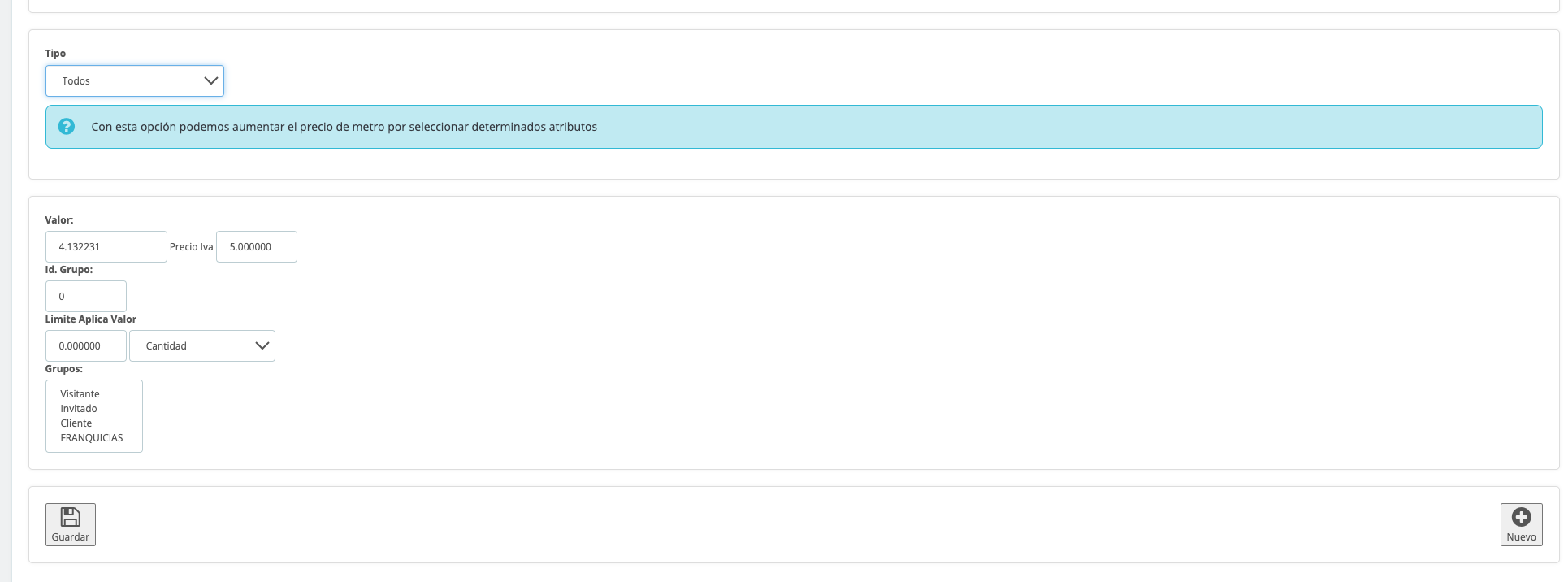 |
|
2) The attribute depends on one or more measurement fields (height, width, length) Using the "formula" option you can define the value of the attribute based on one or more measurement fields
Hey, whoa. If a curtain bar depends on the width of the fabric and the bar has a price equal to "the price of the width width*2" simply enter the formula W (width) with value 2. In this way, the module will multiply the width of fabric entered by the customer by two to calculate the corresponding price of the 'curtain bar'. |
|
|
3) The attribute increases the price of the product with a fixed price The attribute increases the price of the product by a fixed amount, since the attribute is independent of the measures introduced
For example: If the customer wants the golden curtains, the "golden" attribute will cost an additional €3.50 (regardless of the sizes selected) |
|
|
4) The attribute increases the price of the product as a percentage The price of the attribute is a percentage of the total price of the configured product.
E.g.: The attribute "anti-reflective material" of a window is priced at 10% of the total price of the fully configured window |
|
|
Minimum price |
Minimum price |
|
You can set a minimum billing price so that the customer pays a minimum amount of money regardless of the chosen medium. |
This way you make sure the customer pays a minimum price as long as their configuration has a lower value |
|
Price display in real time (price by ajax) |
Price by ajax |
|
Do you want to show the price of products set up instantly? You can do that by activating the "price per ajax" functionality" |
Your customers will see in real time how the total price varies depending on the measures they introduce. Whenever measures are introduced, the price will be updated instantly. |
|
Carriage fee |
Invoices without surprise |
|
Indicate how much the unit of measurement weighs (m, m2, m3...) to apply the freight rate corresponding to the dimensions chosen by your customer. If you also include attributes that increase the total weight of the product, you can add the weight of the attribute for the total weight calculation. |
The customer will know the applicable transport charge. Definitely the best way to avoid uncomfortable surprises for the customer. |
|
We all fit into some group |
|---|
|
The great usability of the Groups tab. There are up to 5 classes of groups that will improve the usability of your online store:
(1) Attribute groups. To link hundreds of attributes without combinations 2) Category groups. What. To link complete categories or products of other categories to the same product 3) Personalization groups. What. To include more than three measures in products, enable text fields for the customer to type and can send documents via Wetransfer 4) Measurement groups. What. Improved presentation of measurement fields (5) Tab groups. What. Sort groups visually and schematically
Read on to learn how each group works |
|
Unlimited combinations of attributes by "groups" |
Don't let combinations ruin your online store |
|---|---|
|
It was impossible to handle hundreds of combinations in Prestashop without any problems! Megaproduct will allow you to make ALL the combinations you want without spoiling your online store or loading time Thanks to the "Groups" tab of the Megaprdouct module, you can create groups of attributes linked to your products without having to make combinations. It's a more efficient process than the usual combination process (see tutorial) |
The customer will know the applicable transport charge. Definitely the best way to avoid uncomfortable surprises for the customer. |
|
More attractive attributes groups |
When attributes come in through the eyes, they come out through the cart! |
|
Show your attributes in combos, images, buttons, lists of quantities, drop down... In addition, you can sort the attributes within each group as you like. Just select and drag the attribute you want to place first or last, as well as use tabs
It improves the presentation of attributes by changing the name of the attribute group, adding attribute descriptions, as well as adding videos and photographs, i.e. any HTML element. In addition, the multilingual option will allow you to display the message in your preferred language. |
The attractive organization of the attributes groups will capture the attention of your customers and guide them in choosing attributes in a much more visual way than the traditional Prestashop Why not include a video that highlights the value of the material used in your product? Better an image? If the material you use in your products is of the highest quality, your customers should know it! Now you can show all attribute information including images and videos on the same page |
|
More products on the same product page |
Encourage purchase by showing related products |
|
Now you can also link products from other categories or entire categories on the same page. Just select the category or products from other categories you want to add and you're done. No more excuses to sell related products |
The customer buys the product they were looking for and on the same product page can buy items from other related categories. Nothing like selling a SLR camera and putting the flash drives on the same page without having to go out and look in other categories. |
|
Personalized messages |
Texts and files wetrasnfer |
|
With custom groups, you can enable text boxes so your customers can write their specifications or notes, as well as send files. Here are some of the options for customization groups:
-Text boxes -Measure -What -Weetransfer |
-Text boxes. What. Your clients can type text limited to a single line (Input text) or in a larger text box (test task) -Measure. What. Your customers will be able to configure their products with more than three sizes (demo more than three measurements) -Combo. Your clients will be able to choose between those messages defined by you -Wetransfer: Now your customers can send all their heavy files, like high-quality images, using wetransfer. WeTransfer will generate an ID that will be added to the client order so you can download the files conveniently. |
|
Custom measurement fields |
Introduce measures in the most intuitive way |
|
Improve the display of measurement fields by including descriptive texts and adding measurement fields together or step by step |
|
|
Organization of all groups |
|
|
With the "tab" option you can show the groups of attributes in an organized and clear way as shown in the image |
|
|
This is your store and these are your "Rules" |
Avoid confusion by hiding necessary attributes |
|
Hide or show attribute groups and specific attributes based on what the customer selects, using the "Rules" feature
There are two types of Rules: -Disable fields (an attribute or group is hidden when another attribute is selected) -Disable measurement fields (an attribute or group is hidden depending on the measurements entered) |
For example, you sell wood and you can only choose the "varnished" attribute if the customer enters measurements less than 1000mm. When the client enters socks greater than 1000mm the attribute will be hidden. Thus the client will not be able to select the "varnished" attribute. |
|
Design |
|---|
|
Rename measurement labels |
Worry-free setup |
|
|---|---|---|
|
You can edit the measurement labels (width, length, depth, weight...) to rename it as you prefer. Customize the text that will appear after the measurements entered by the customer (to indicate that the measurements must be entered in mm, cm, m, gr, Kg, pounds...) and the text after calculating the price (€/m , €/m2 ...) |
Customers will know how to enter measurements (in mm, cm, m, gr, or Kg) as well as the way in which €/m €/m2, $/Kg... And if they have questions, a help icon will guide them through the purchasing process. |
|
|
Error messages and help... |
...personalized |
|
|
Edit the text of the error message that appears when the customer enters erroneous or out-of-limits measurements. You can also include videos, photographs (that is, any HTML element) in your error messages. You can also enter help messages in the form of tooltips in groups and attributes. When the customer hovers the mouse over them, the message you have configured will appear. |
Maybe your customer gets upset when there is no stock or selects measurements that are lower/higher than the established ones...Why not include a funny photo in the error message? Surely this way your client won't take it so badly. |
|
|
Price by ajax |
Real-time pricing for undecided customers |
|
|
Do you want to show the price of configured products instantly? By activating the "price per ajax" functionality you can do it |
Your clients will see in real time how prices vary depending on the measurements they enter. Every time you enter a new measurement, the price will appear instantly |
|
|
All the ways... |
...take to cart |
|
|
You can direct your customer to the cart in two different ways:
(A) Add to cart directly. *Activate the "price per ajax" function so that the customer can see in real time how the price of your product changes when entering different measures and click on add to cart when you have finished configuring your product.
B) Get Breakdown Information and Add to Cart
You can also choose how the order breakdown information will be displayed: -On the same product page -In a modal window overlaid on the product page |
A) Add to cart directly: the customer configures the product and adds the order directly to cart.
B) Get the disaggregated information and add it to the cart: the customer configures the product, clicks on calculate prices to get a disaggregated information on the chosen measures and the total amount. Finally click on the "add to cart" button" |
|
|
Block of results. |
Selection of the client |
|
|
You can customize the block where all the configured product information appears by displaying the information: - below the table of measures - in a frame floating on the page or not showing anything. |
|
|
|
Location of the attributes groups (HOOK) |
||
|
Choose where to display the groups:
Extraright: To the right of the product image Product footer: At the bottom of the page Product buttons: Inside the "add to cart" box"
And how the attributes will be displayed within each group: -In the form of buttons -With pictures -By dropdown lists -Combos -Buttons (Radio buttons) |
|
|
|
Groups step by step... |
||
|
You can show the groups of attributes so that the customer can see them at a glance or divide the selection of attributes or products from other categories into steps (wizard technique). You will simply have to indicate how many steps the groups will be displayed in until the product configuration is complete. |
On the same product page, your customers will click next/back to go through all the attribute groups (or products from other categories) until they reach the "add to cart" moment Why not sell custom computers on a single product page where the components are the products of a category? |
|
|
Include attribute images to display on the "base" image of the product. When the customer selects an attribute, the image will change automatically. |
|
|
|
You can hide all the elements that you do not need such as the short description, images, classification blocks located on the right, etc. by selecting the HTML identifier (see Megaproduct tutorial at minute 14:00) |
|
|
Do you need a specific function to sell by measurements and think that Megaproduct does not do it? |
|---|
Check out our demos how sell products that are configured using:
-Units of Mass
http://www.demosalabazweb.com/megaproduct/product.php?id_product=11
-Length Units:
·Linear (m)
http://www.demosalabazweb.com/megaproduct/product.php?id_product=14
·Two-dimensional (m2)
http://www.demosalabazweb.com/megaproduct16/es/home/18-cristal.html
·Three-dimensional (m3)
http://www.demosalabazweb.com/megaproduct/product.php?id_product=12
·Multidimensional (more than 3 measurements)
http://www.demosalabazweb.com/megaproduct16/es/home/12-poducto-mas-de-3-medidas.html
-Volume Units
http://www.demosalabazweb.com/megaproduct/product.php?id_product=20
-Endless attributes, in the desired quantity of each of them, without slow down loading from your store
http://www.demosalabazweb.com/megaproduct16/es/home/17-cantidades-atributos.html
-Combinations of different attributes whose final design you can show with Images
http://www.demosalabazweb.com/megaproduct16/es/home/16-capas-imagenes-png.html
-Attributes that impact or not in the final price of the product, with the possibility of creating ranges for this impact
-Dependent attributes of others or independent. .
-Multiple selection of attributes and products.
http://www.demosalabazweb.com/megaproduct16/es/home/10-caja-de-navidad.html
NOTE:
*Configuration option + video: The difficulty of the product to be configured and the time required will be previously assessed.
*In order for the module to be viewed on mobile phones, you must use a responsive template and also disable the mobile view in the theme.
*If you work with importers or have to use PrestaShop attributes, contact us beforehand.
*If you have installed any module checkout megaproduct must be adapted for use with these modules. The cost of the adaptation is not included in the price of the module.