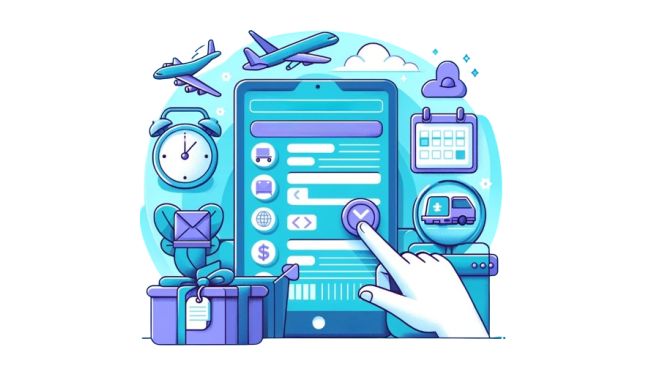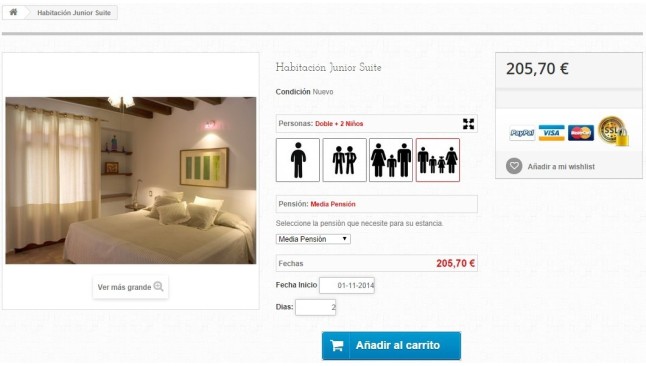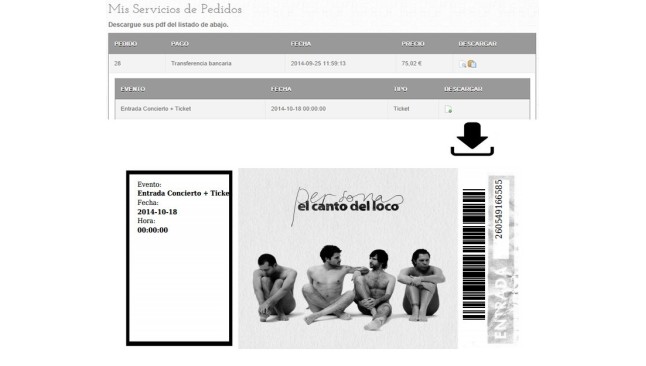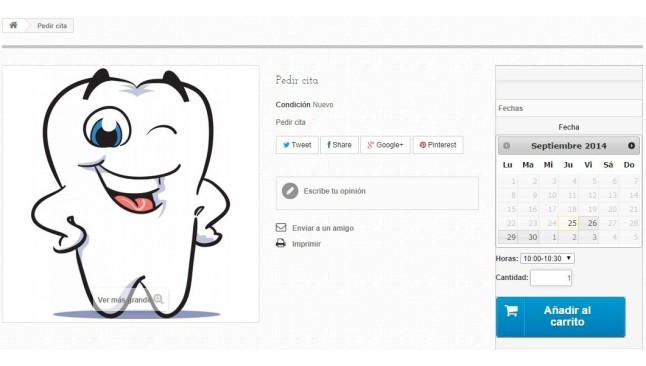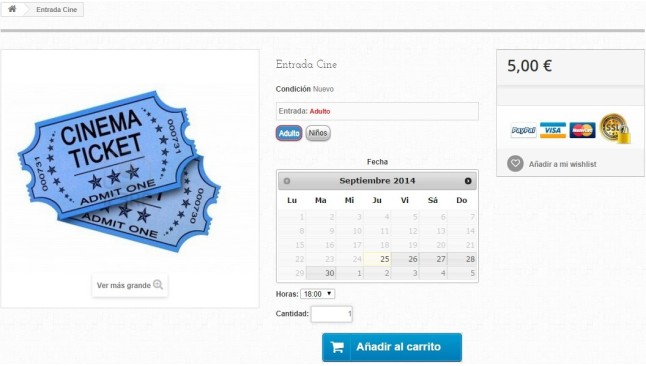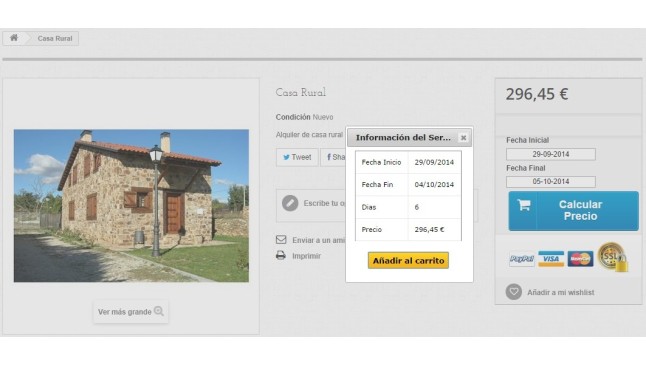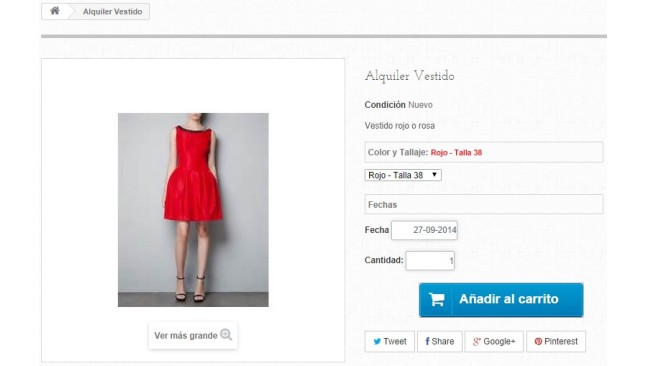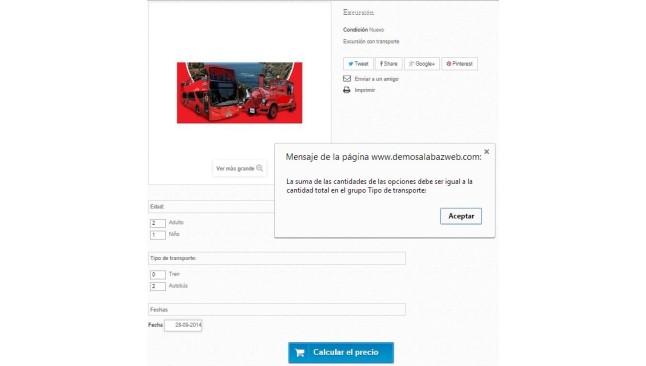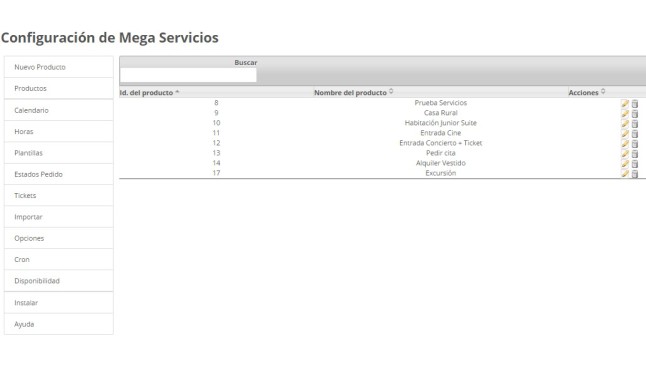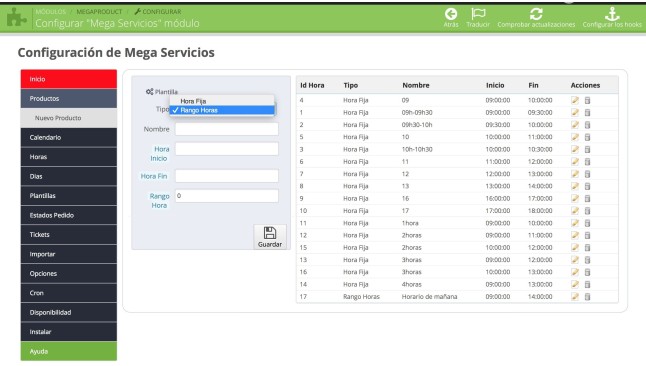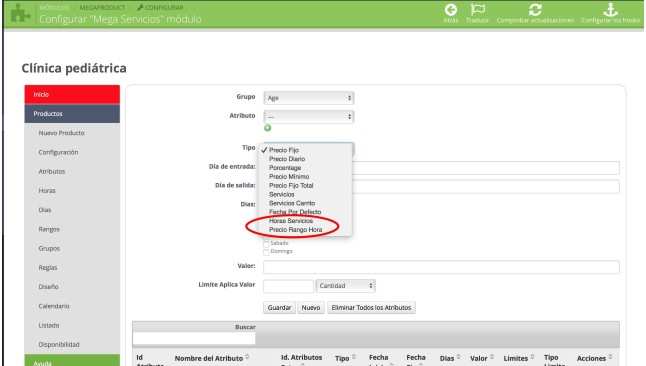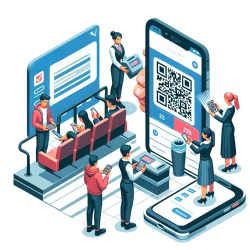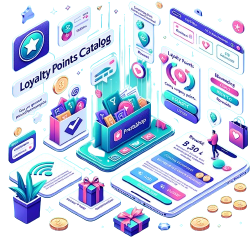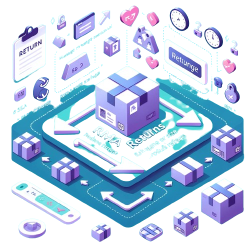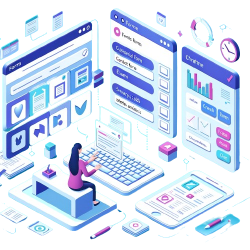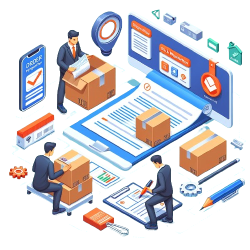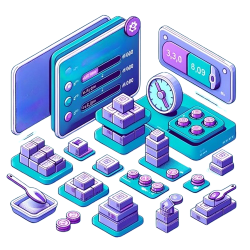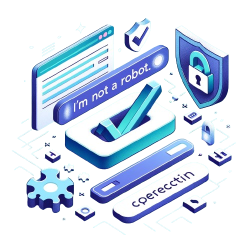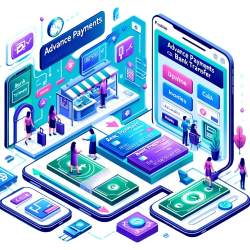Module of Reservations and Sale of Services for Prestashop
Module to make reservations in your Prestashop store, ideal for hotels, restaurants, clinics, museums, travel, car rental ...
Why do I need this module?
If you have a country house, a hotel, a car rental company, are a dentist or a lawyer... this is your module. With Megaservicios you can easily offer your internet services so that your customers can choose the date of an event, the day of the theatre performance, or the time of an appointment. They can also select different options such as the type of menu in a restaurant, the number of adults and the number of children in a hotel reservation.
Thanks to this module:
Your customers can select the date, day, time, check the price and availability of the event, as well as make the payment. They will also receive a ticket with all the information of the reservation as well as the information of the order or reservation in e-mail and on the invoice
You will have absolute control and can manage all options from the administration of your Prestashop store: enable and disable dates and days (for example “Service not available Saturdays and Sundays” or Service not available from January to February); configure different prices by days, dates, hours, attributes; limit the event by capacity; design the template that the customer will receive with the information of their reservation; view and manage the capacity from a calendar for the administrator.
All features:
Availability and reserves
Is your business available every day? Including Saturday and Sunday? Set up your business availability
Disable days:
Disable the days when our products (hotel rooms, bike tours, etc.) will not be available. It can be a specific day, a week, a month, which are not available on weekends or daily days.
Allowed days:
This feature allows you to indicate the specific days or dates on which our service will be available. If you have a theater and a function is only going to be available during the month of April, with the module you can configure it.
Minimum/maximum number of days
The set-up of days allows you to select a minimum and a maximum number of days for our services in a given period of time. That is, if you have a country house and want the minimum reservation in July to be 3 days and the maximum 5 days, you can do so.
You might also like