6 steps to create a voucher discount on PrestaShop

If you want to create a discount voucher in your store PrestaShop v. 1.6. x but you have doubts about how you do it, you're in the right place because today you are going to tell how to offer that advantage to your customers in the most simple way and in just 6 steps.
1. access the Back Office to the section Rules of discount-> voucher discount
"2 then must click on"Add a new rule of cart"or the symbol more Gray located in the top right.
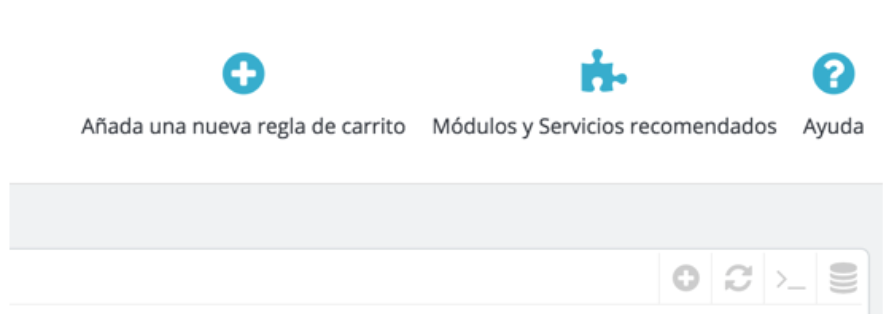
3. then they must go filling out fields:
Name: (NAME OF THE VALE)
Code: You can automatically generate it or give it a custom name. If you use a custom name is best not to use rare characters or blank spaces.
Highlight: (Only in the event that specified in condition step the customer that will be the ticket). If you select the option to highlight will be shown at the Check Out, so if the client is specified, will you all.
The other fields must be equal.

4. in the section Condition You can configure the following:
Limit to a client-only: This only in the event that they wish to put this ticket available for a client-only. Otherwise, leave it blank, this mode will be available to the public, only that they may use those who have the code is worth.
Then you can customize sections as Validity or minimum amount.
In the section Total available: you must select the number of applications that can be used the voucher discount.
Total available for each user: Indicate how many times you can use it each user.
5. in the window Actions indicate what kind of voucher discount offered (free shipping, discount rate...).
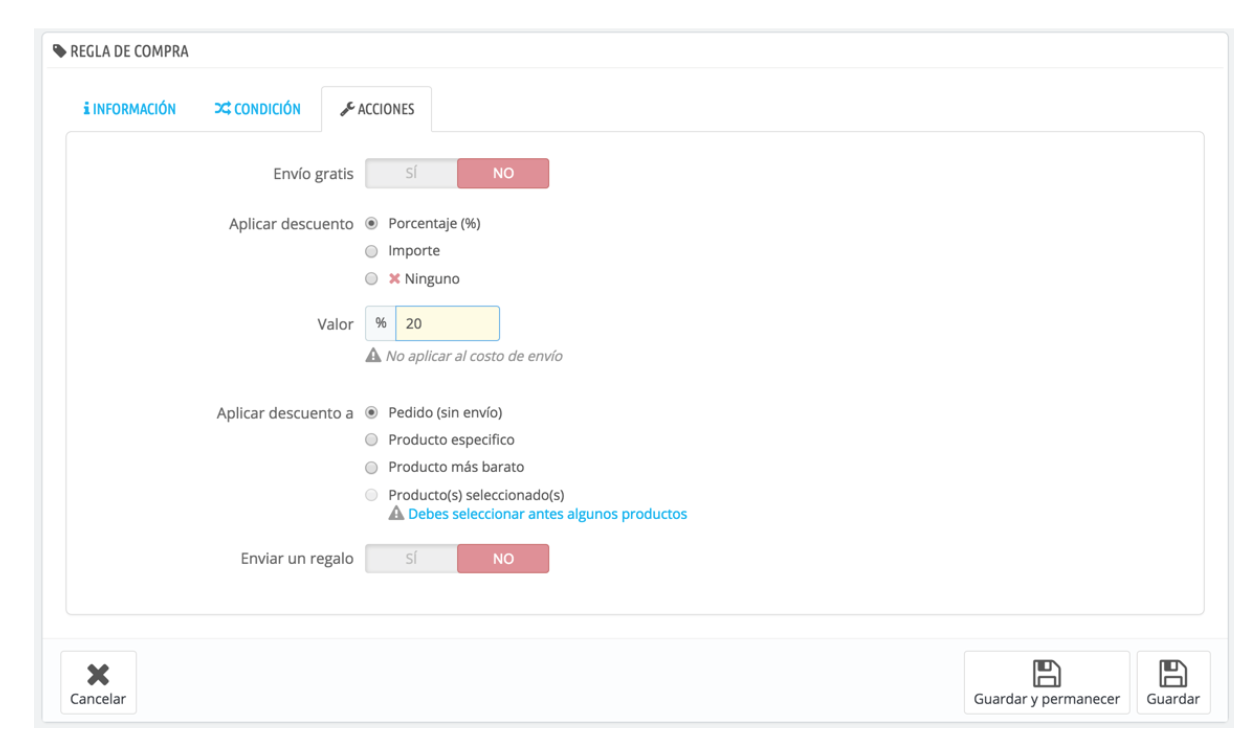
6. then shall give to Save.
It is also possible to apply the ticket discount to multiple clients
In the event that you want to apply the discount to more than one client, you have different options:
-
Create a new group with all those clients and select that group in the condition section through the selection of groups of client check.
![]()
-
Create a ticket discount by each customer, associating it in condition in "confine to a client-only"
-
Create a ticket discount for everyone only being sent the code to those customers.
IF IS CREATE VOUCHERS SPECIFIC CUSTOMERS OR GROUP DISCOUNTS AND YOU SELECT THE OPTION HIGHLIGHTED, YOU WILL BE SHOWN ON CHECK-OUT VOUCHER CUSTOMER
And this all. If you have any questions, you can call us at 91 974 68 57 or send us an email to acliente@alabazweb.com
IF YOU CREATE VOUCHERS GENERAL NOT MUST SELECT THE OPTION HIGHLIGHT.













Escribe un comentario