Activate maintenance mode in your PrestaShop store

Many times, when you access a web page, the status message is displayed in maintenance. Although you've never thought about it, activate the mode of maintenance in your PrestaShop store when you have to perform a backup or any other change is essential so that our customers don't see our shop "upside down".
With active maintenance mode, if a client tries to access to our store, either to the home or to any product page, contact, etc. will be shown one static page that will indicate that access to the website is not permissible provisionally since they are making some changes or modifications. When you enable the PrestaShop maintenance mode the result will look something like this depending on the version of PrestaShop you use:

In this post we will show you the steps you need to follow to activate the mode of maintenance in your PrestaShop.
1 maintenance mode utilities
As we have already indicated, the maintenance mode is required when you need to make any changes to your online store. You can disallow customers to see your store in process of change and, although they are five minutes, it is preferable to always enable this mode when:
-
Your PrestaShop store is in the process of creation. It is very important to have this active mode when you are creating your store. You can't afford your clients, nor the competition, to see your shop window until it is finished and gleaming.
-
You are making changes to your online store: This is also important to keep that in mind. If you need to change a background, a menu, are setting up a new module... to avoid problems the best thing is to have your store maintenance.
2 activate maintenance mode
-
PrestaShop 1.6 maintenance mode
Activate the mode of maintenance in a shop PrestaShop 1.6 is very simple. Just have to access to Preferences > maintenance PrestaShop general menu:
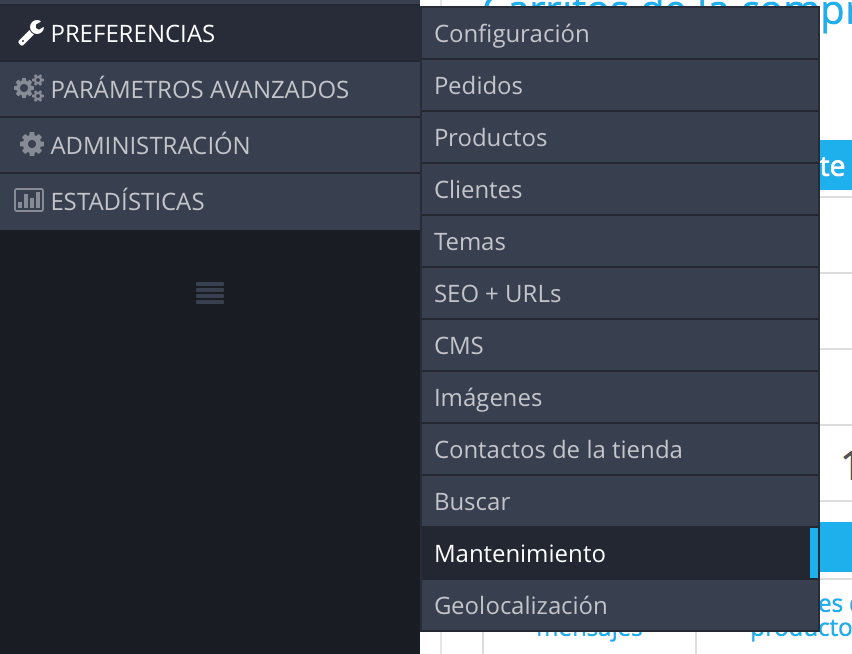
In this way will access the following window where you can put your tent in maintenance mode:
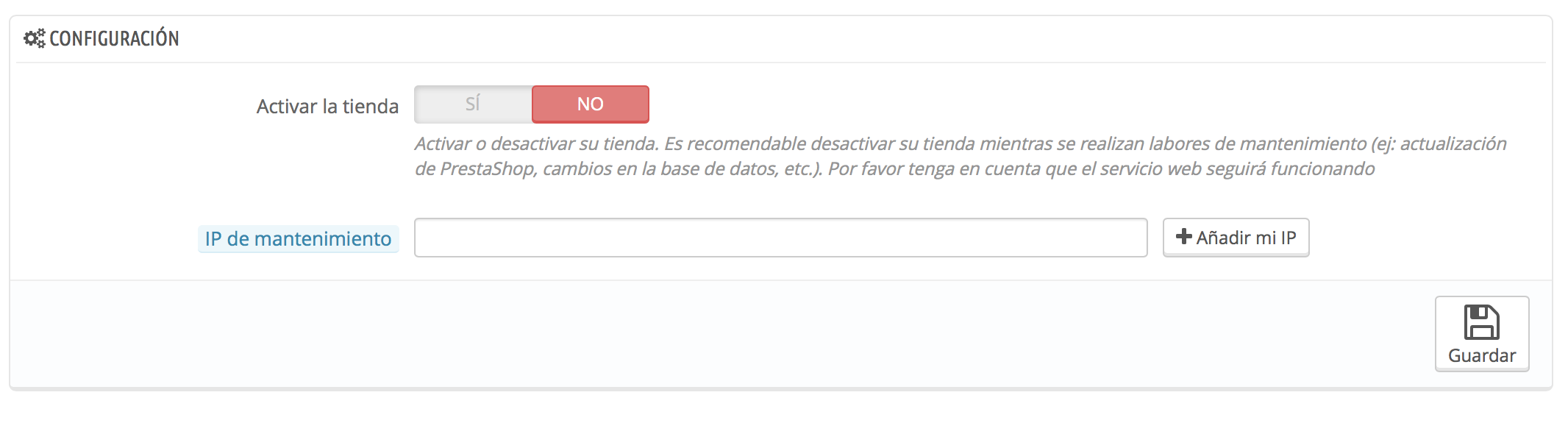
To do so, the option Activate the store indicates No as shown in the picture above and click on Save. If you now click on My shop you will automatically redirect to your Maintenance page.

-
PrestaShop 1.5 maintenance mode
To activate the mode of maintenance in PrestaShop 1.5, you must follow the same steps as to make it in version 1.6. Just have to access to Preferences > maintenance:
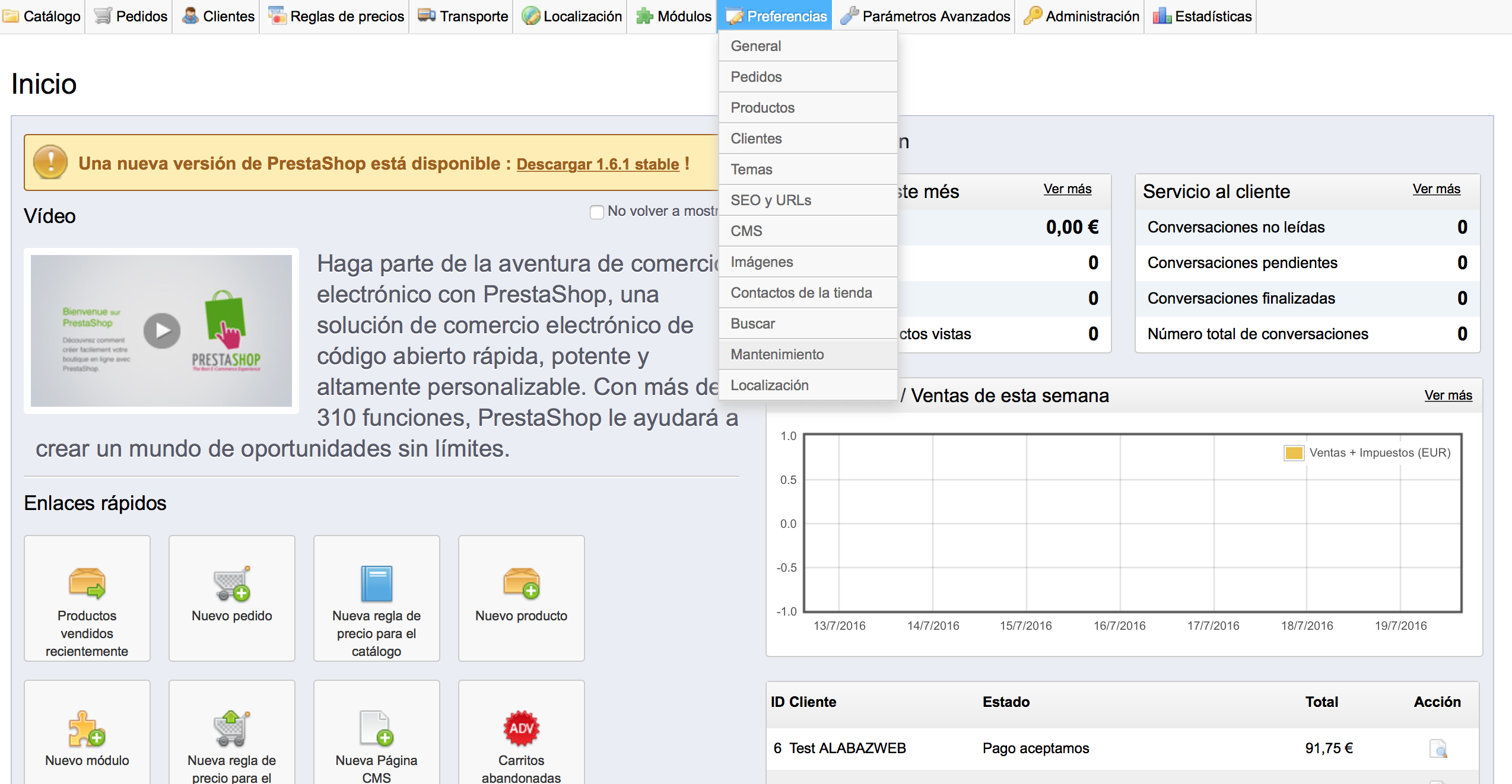
Then you'll go to the next page, in which you can see the same options as in PrestaShop 1.6 but with another design. Similarly, in the option Activate the store Click in No and then Guardian This configuration:
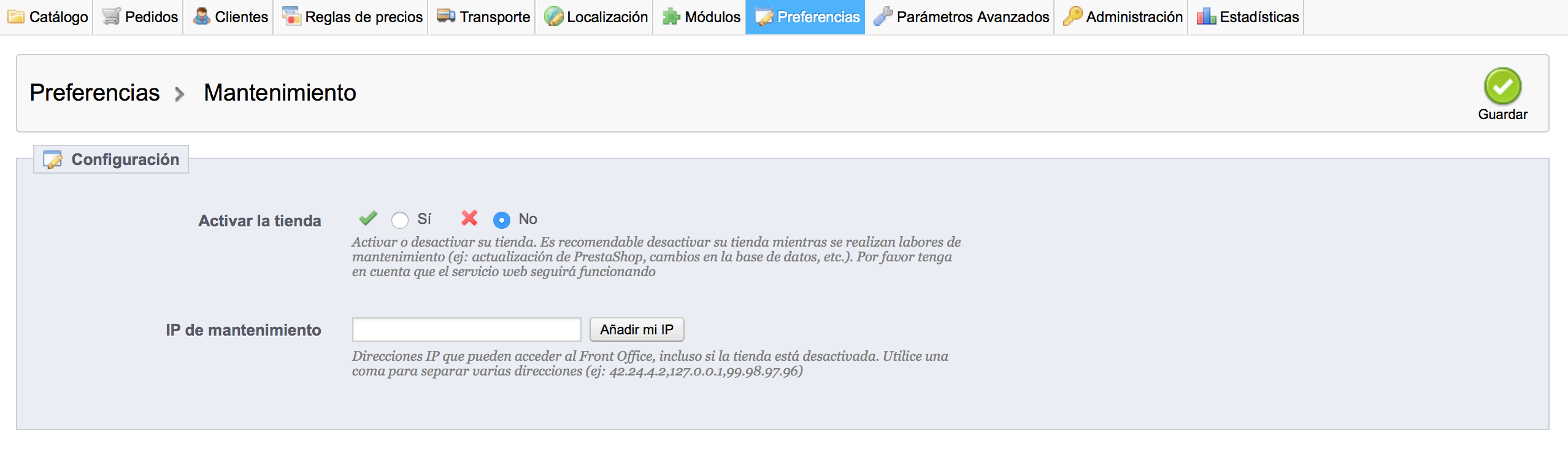
The access to the front office your store the result will be the following:
-
PrestaShop 1.4 maintenance mode
If you have version 1.4 of PrestaShop don't worry, activate the maintenance mode is as easy that is newer. Access your back office and click on Preferences. The first option that appears is Activate my store only indicates No If you want to enable maintenance.
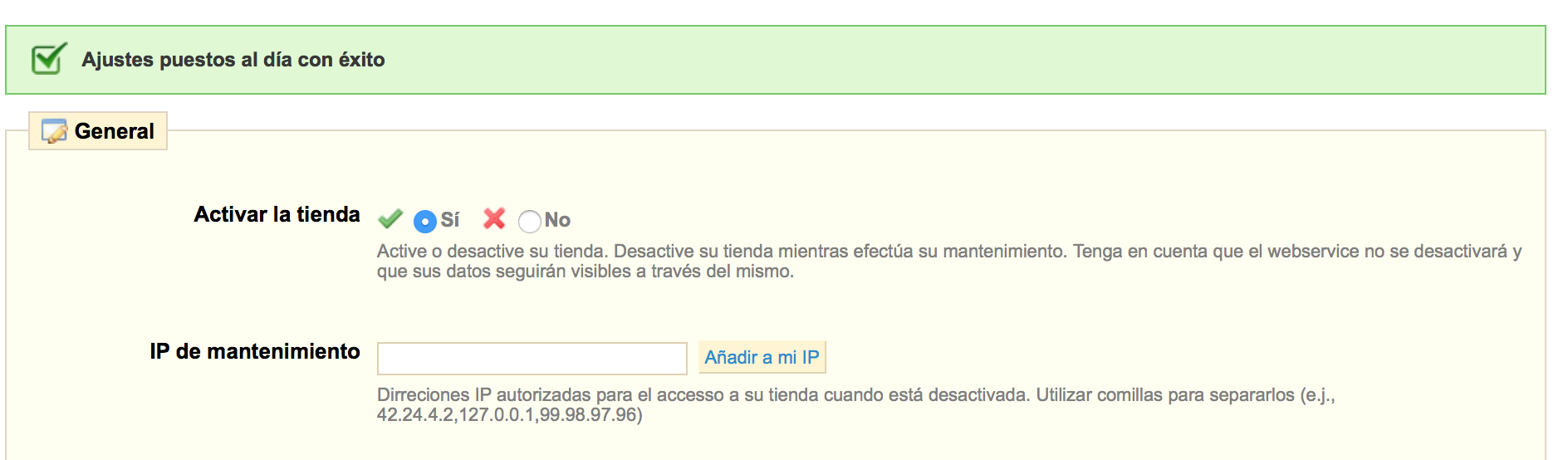
Down to the bottom of the window and click on Save. The following maintenance page is displayed when you access your store:

3 access to your store with active maintenance mode
-
Access to your store with PrestaShop 1.6 active maintenance mode
But, what if you're making changes and want to see how they are running on your web? Obviously you have to be able to access your front office to see the result, and it is possible, also need to allow access to developers, technicians, employees... For that, you have the option to activate the IP maintenance.
Doing so is very simple, just have to access to Preferences > maintenance as you have done before and take a look at the maintenance IP option. If you want to allow access from where you're working at that time, simply you do click in + Add my IP and thus your IP address will be recorded so that you can see your online store even if it is in maintenance:
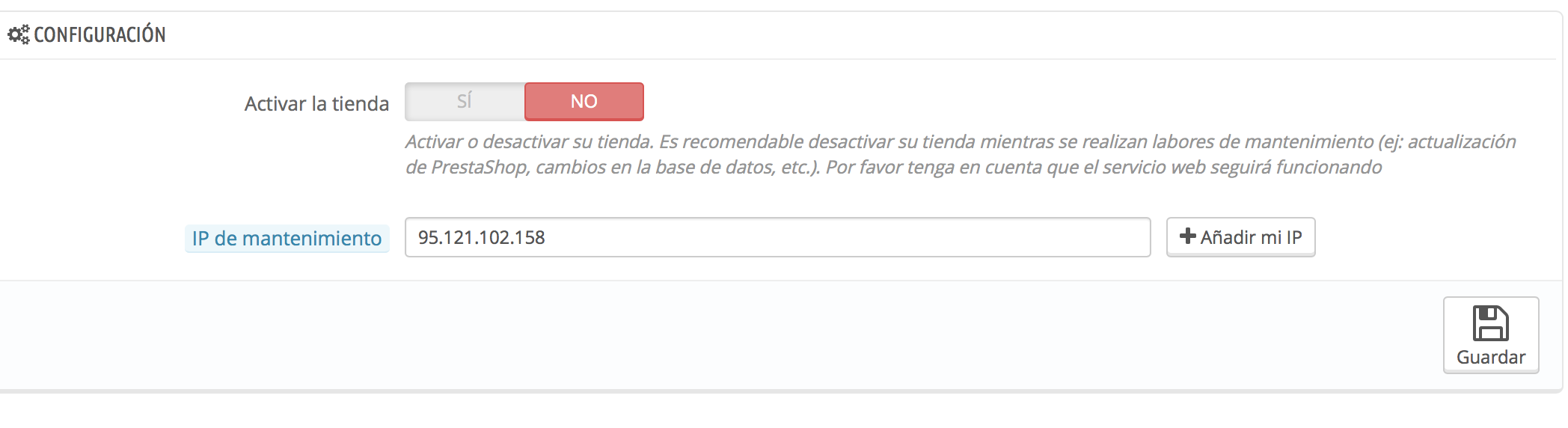
If you need to add other IP addresses, you can simply add them manually in the section Maintenance IP by separating the addresses with a comma (,). When you've added all click in Save and it will be ready.
-
Access to your store with PrestaShop 1.5 active maintenance mode
To access the front office of your shop despite being activated in PrestaShop 1.5 active mode, you must follow the same steps as in PrestaShop 1.6. Just enter to Preferences > maintenance and the option Maintenance IP indicates your address by clicking on Add my IP or automatically adding all that you need to be separated by a comma:
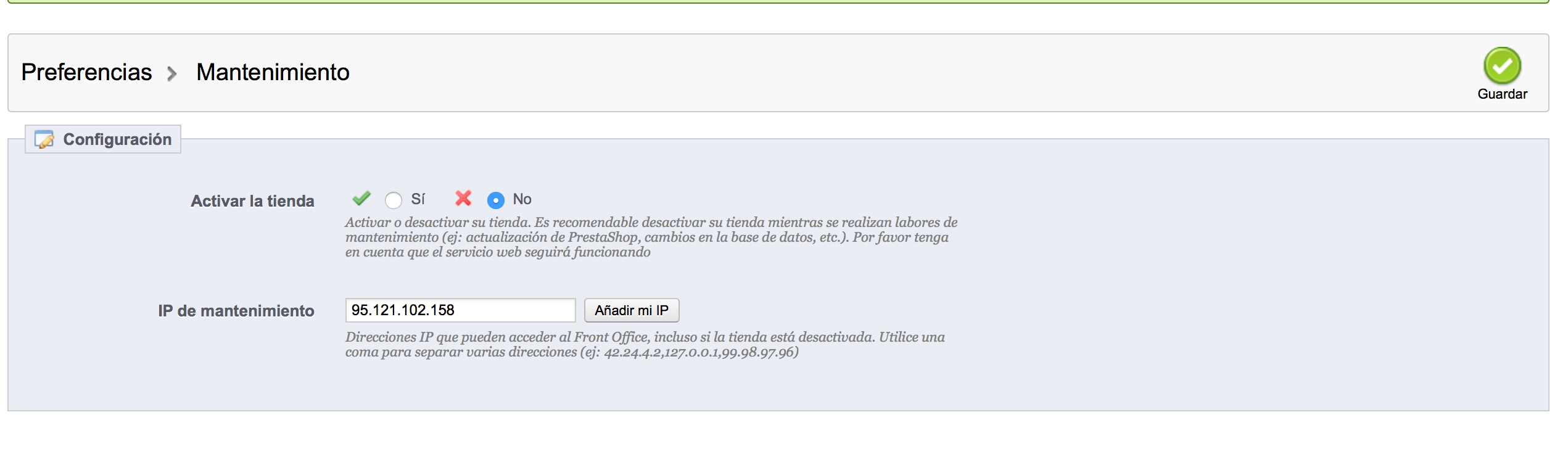
-
Access to your store with PrestaShop 1.4 active maintenance mode
If it is as easy to activate maintenance mode, insert your IP to view your store it not going to be less. You simply follow the same steps as in the other versions of PrestaShop. Accedea Preferences and the second option, after activating my shop, is IP maintenance. Add your address and the persons to which you want to allow access, always separated by a comma (,), and ready.
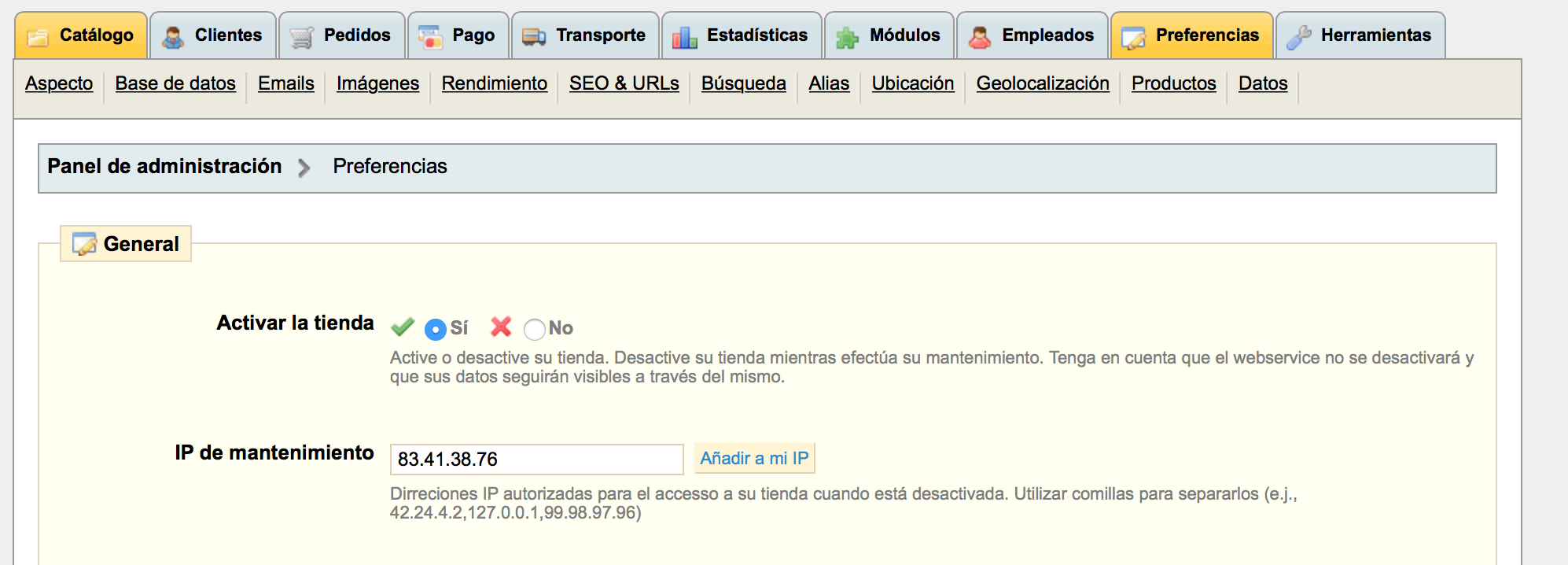
IMPORTANT: Regardless of the version of PrestaShop in which you work, You must keep in mind that IP addresses are modified if you restart the router. Therefore, if you are working on your site and stop access to the front, it is possible that your IP address have changed. Just that you add the new address manually or by clicking the add my IP.
And that's it. You have the version of PrestaShop you have what you have run are excuses to not activate maintenance mode whenever you have to make any changes in your PrestaShop.













Escribe un comentario